hello pc users.
today I am going to test McAfee total protection.
so without wasting any time. let's get started.
this is the interface of McAfee total protection.
I have to say that it is very smooth and easy to use.
let's come back to home.
it is showing here that you are completely secure.
you don't need to remove any threats or change any settings in McAfee total protection.
here you will find some tips from McAfee total protection.
they are also showing here some recent reports.
they are showing here, they are protecting Apps, web connections and other PC tasks.
if you feel like, you don't understand how to use these features.
then you can just click here.
they will give you all the information about features. you can simply read this information.
then you can click on Next to get information about other feature.
but I am going to close this for now.
let's switch to PC security.
here it is showing Real-time scanning is ON, Firewall is ON, Automatic update is ON, scheduled scan is ON.
and you can run the scan from here.
but I am going to close this because I don't want to do that.
it is showing here Application updates, let's click here.
actually, it scans all installed software on your device and if any software is available to update
then you can update that software from here.
but I am not going to do that.
it is very essential to update your antivirus software.
it is already up to daye but I am going to check for update again to make sure that we have latest virus signature.
I think it can download and install updates in the background so i am going to close this.
identity protection.
they are providing here Anti spam protection and Web advisor.
web advisor should be installed in your browser.
to take advantage of this feature.
this is file shredder. you might be wondering, what is file shredder?
if you will delete any file by using file shredder then it will make sure that your file doesn't get recovered.
so this is the main function of the shredder.
let's click on privacy.
remove cookies and trackers.
I normally don't use this feature.
threat Map
file lock.
this is very essential feature because
if you have any important file on your computer and you don't want any other family members to open that file
then you can simply click on file lock.
and then add folder from here.
so this folder will be password protected so anyone will not be able to open that folder without the password.
so this is the very important feature. this is account.
here you will find some information about your subscription and your license.
I think this is enough talk. let's start testing McAfee total protection.
i will start with malicious URL prevention teat.
this is my first URL.
let's go to this link.
it is failed to block URL.
this is our web advisor.
let's block this download.
first one is blocked successfully.
let's try next one.
let's block download.
successfully prevented by McAfee total protection.
it is taking too much time to load so i will move to next link.
I think it filed to block this one so i have to count this.
I will write here 1.
it successfully blocked 13 out of 14.
so let's calculate the result.
it got 92.86% in web prevention test.
now I am going to do detection test.
before I do that I will change some settings.
I will tun off real-time protection.
because I don't want to check it's real-time protection ability.
I want to check it's detection ability.
let's close this. now I am going to extract this file here.
I will delete this file.
as you can see here, I have total 126 malicious files.
let's scan it will McAfee.
let's take a look at resource usage.
it is using around 50MB of RAM and 0.6% of C.P.U
it is showing here two processes, which is using around 70MB and 40MB RAM.
let's see if I can find any other processes from McAfee.
it is showing some other processes here.
i have to say that it is consuming large amount of CPU.
my pc never use around 94% of CPU.
if you are using slow computer then i don't think you should use McAfee total protection.
but let's see what will be result!
we will decide after getting reult of detection test.
it has completed 29% of scanning.
it found total 15 issues.
and it has already fixed.
actually, it is taking time because it is fixing issues as soon as it finds issues.
that's why it is consuming time and resources.
finally, scanning is completed. it scanned total 146 items.
let's click on view details.
it found total 139 items/threats.
this is my result. now I am going to turn ON real-time protection.
I think real-time protection is ON. now I am going to scan this files again.
No threats found. let's close this.
let's calculate the result.
it got 95.21% in detection and 92.86% in web protection.
this is not bad. it has done good job.
I can suggest this antivirus software but it consumes large amount of CPU.
so if have installed any CPU which is slow
then you should not use this antivirus.
and this antivirus software is available in affordable prize so i think you should use this antivirus software.

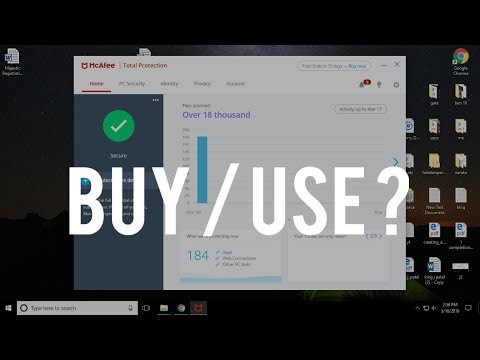

Không có nhận xét nào:
Đăng nhận xét